What is the usage of the Facebook Business Manager account?
Facebook Business Manager is a tool that helps to organize and manage Facebook Pages, Ad Accounts, and Users in a single place.
It is a smart solution for Facebook to manage different Facebook platforms by multiple users at different levels.
When one joins the Business Manager, colleagues can’t view his personal Facebook profile unless one doesn’t accept their friend requests. Colleagues can see the name, work email address, and the pages and ad accounts one has access to.
In a Business Manager account, you can manage clients’ Facebook pages and ad accounts and grant access to Facebook users to manage the different properties.
What is required to open a Facebook Business Manager account?
To create a Business Manager account, one has to have a Facebook profile and sign in with the Facebook profile username and password. Before making the Business Manager account, the Facebook profile account must be confirmed with identity.
Note: One can create a maximum of two Business Manager accounts.
How to create a Business Manager account?
To create a Facebook Business Manager account, follow the steps below.
Step-1: Go to business.facebook.com/overview
Step-2: Click Create account
Step-3: Enter a name for your business, name, and the work email address, and click Next.
Step-4: Enter the business details and click Submit.
Now you will see the Business Home screen.
What kind of Facebook Assets we can add here to the Business Manager account?
We can add Facebook Pages, Ad Accounts, Facebook Apps, Instagram Accounts, WhatsApp Business Account, and Multiple users. You can give access to users at a different level.
What type of access can be given to different assets to a user in the Business Manager account?
Publish content
Publish as the Page.
Moderate messages and comments
Send messages and moderate comments as the Page.
Create ads
Advertise for the Page.
View Page performance
View all Facebook Analytics and Page Insights about the Page.
View earnings insights
View the earnings insights for the Page.
Admin access
This is the most accessible for the users. Manage Page, control the Page, can change the other accounts settings and permissions. Perform any action on the Page, view all Page activity and its performance, and manage Page roles.
You find the following side menu features or options in the Business Manager account.
Users

People: You can find all users you have added here and add more users here and assign them assets at the above-discussed levels
Partner: Partners are other Business Manager Accounts from which you can request assets to work on behalf of them and can share your assets with them so they can help you to manage pages or ads
System Users: Here, you can add Facebook app users who are working as a system user and work on apps
Accounts

Pages: Under the pages option, you can manage multiple pages and add people and partners to a particular page and assign the level of access to them. Now clicking on the “Add” button, you can add more pages. You can add your Page, take access to clients’ or partners’ Facebook page, and create a new Page. These pages can be your own and partners.

Ad Accounts: As you you can add the pages same you can do for Facebook Ad accounts you can ad them, manage them and assign people and partners for them. If you take access to any individual ad account, you can identify it here and can access that. Here also you can have the same options of adding, accessing, and creating ad accounts.

Facebook business asset groups: It is an exciting and smart option in which you can club multiple assets, people, and permissions together and find them in one place. This would make things more comfortable if you want to access particular business assets and people in one place.

Apps: Here, you can add your Facebook apps with the help of app IDs and also access partners apps
All of the Facebook Apps that you’ve added to Business Manager will be listed here.
Instagram Accounts: You can add multiple Instagram account here and assign to partners and assign the various assets here.

Line of business: You can create a line of business to manage permissions of users and measurement for a group of ad accounts and other assets like people, partners, assets like ad accounts, apps, custom conversion, Pixels, and offline event sets here.
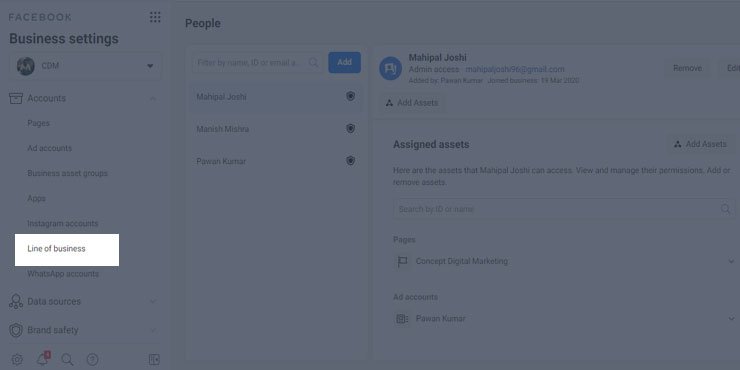
WhatsApp Accounts: you can add a WhatsApp business account here. You can only add your WhatsApp business account. For this, you should have registered a WhatsApp business account. In a different article, we will tell you more about this.

Now there are multiple features available in Business Manager which you can use at the same place. Facebook is working to make it stronger, and they are working to make it more secure and commandable so users can easily access multiple things in the same place.
We will discuss other features like Data Sources, Brand Safety, Registration, Integrations, Payments, Security Center, Requests, Notifications, Business Info and Setup guide in our next article, and tell you everything about them.
Subscribe to us here to get an update for them, and you can also write to us at info@conceptdigitalmarketing.com for any query.
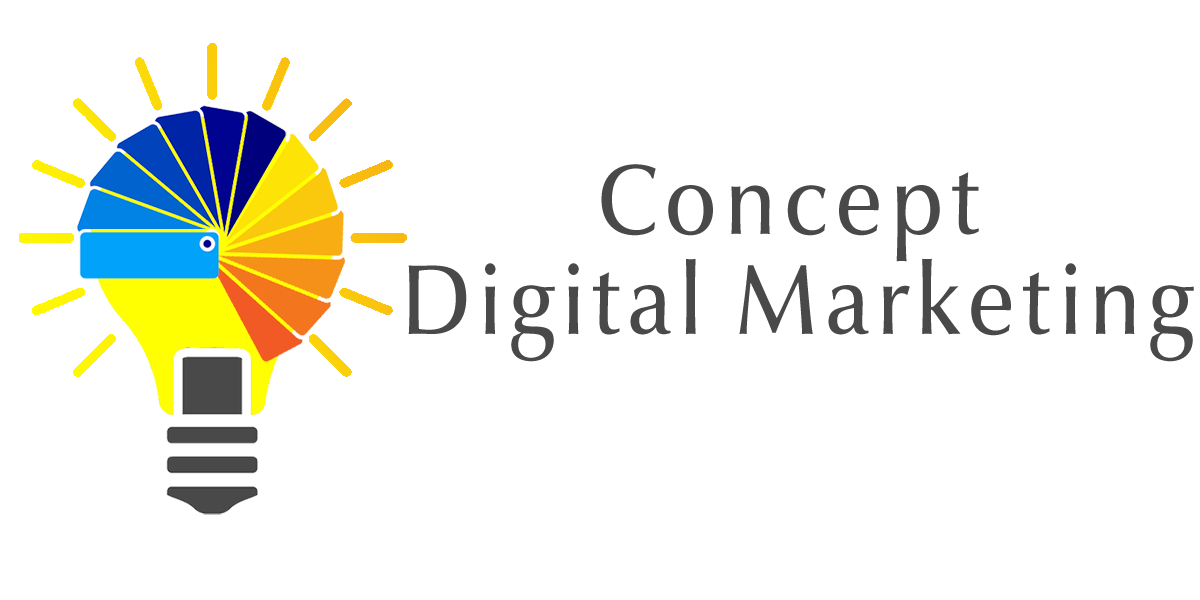














Add comment