What is reCAPTCHA?
reCAPTCHA is a free anti spam tool from Google for users who are running websites, recaptcha basically blocks the bots or softwares which are basically used to fill spammy content on the internet through the forms available on various websites to capture the customers/users details.
Recaptcha is basically a validation for humans and machines, where it is easy for humans to validate.
3 types of reCAPTCHA is available to use for site owners
reCAPTCHA type:
reCAPTCHA V3
reCAPTCHA V2
- I am not a robot checkbox
- Invisible recaptcha badge
- Recaptcha android
reCAPTCHA V3: This type of reCAPTCHA allows you to verify if an interaction is legitimate without any user interaction.It is an score based validation between human and bots which does not required any user interaction, this is the latest reCAPTACHA available to implement.
reCAPTCHA V2: This is an older generation recaptcha where human interaction is necessary to validate the user.
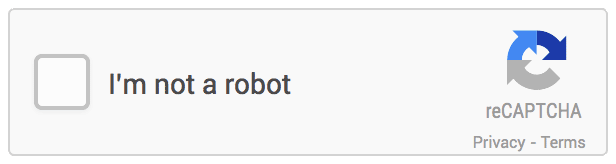
“I am not a robot” check box requires the user to click on the check box to complete the human verification.
Invisible reCAPTCHA badge: This invisible reCAPTCHA badge does not require the users to click on the checkbox, instead of doing so, it is invoked directly when a user clicks on the button of your site which is enabled through a javascript API.
reCAPTCHA V2 Android: This is basically implemented for mobile apps to protect mobile apps from spammy activities. This has to be set up Google play services in your app. And connect to googleapiclient before invoking the reCAPTCHA API.
How to set up reCAPTCHA for your website?
To set up the reCAPTCHA for your website, you need to create an account on the reCAPTCHA website.
Here in the below section I will let you know a step by step guide to generate the reCAPTCHA security key and implement it on the wordpress website.
Open the reCAPTCHA website
Goto the link below:
Step1.
https://www.google.com/recaptcha/intro/v3.html
Step2. Click on the Admin button appearing on the right top of the page
You will see a option there “register a new site”
Step3. Put your domain name there without adding www overthere
Step4. Select the reCAPTHA TYPE V3 OR V2
Step5. again enter the domain name without www.
Step6. accept the terms and conditions
Step7. Click on the submit button
Step8. Now you can see the two security keys over there
1.Site Key
2.Security Key
Now go to your wordpress section and go to dashboard, you can see the sidebar there, where you can see the contact button, now goto contact button and click integration on that.
Once you click on the integration you will see the reCAPTCHA window there. Click on that window and copy paste the reCAPTCHA code there and save.
Now come to the reCAPTCHA window and click on the go to settings button, and click save.
Now you can check the reCAPTCHA sign appearing on the bottom right side of your website page.
This sign only appears on the page where you have integrated the contact form 7 on your website.
Now if you are facing issues and reCAPTCHA is not integrated to your website successfully then please make sure your website is secured with a valid ssl certification.
Google says it’s free for everyone, but we have encountered problems integrating reCAPTCHA on non-https sites.
So please check if it is there, and if not, then please secure your site with a valid ssl certification and then try. It will definitely work well.




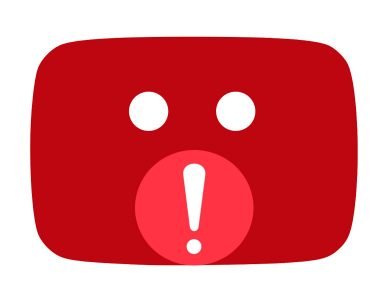
























![Google My Business Launch]](https://www.conceptdigitalmarketing.com/wp-content/uploads/2019/07/Google-My-Business-Launch-80x60.png)


Add comment