Facebook has recently upgraded its messenger app for iOS and android users as now its added the feature of screen sharing with other users.
The new expansion has been made to make the messenger app more convenient for users while interacting with others.
The expansion on the app will initially be available on desktop for iOS and android users.
The screen can be shared with others one by one or in a group video call and upto 8 participants.
Here are the steps how you can share the screen on Facebook messenger.
Step 1.
Initiate a video call in the messenger app by selecting the contacts and the tap the camera icon.
Step 2.
Swipe down on the toolbar at the bottom while on the call to extend the menu.
Step 3.
Now you will be able to see “Share your screen” , click on the button and start sharing your screen with others.
That’s it, now everybody on the call can able to see your shared screen, whatever you do on your screen is visible to others to see.
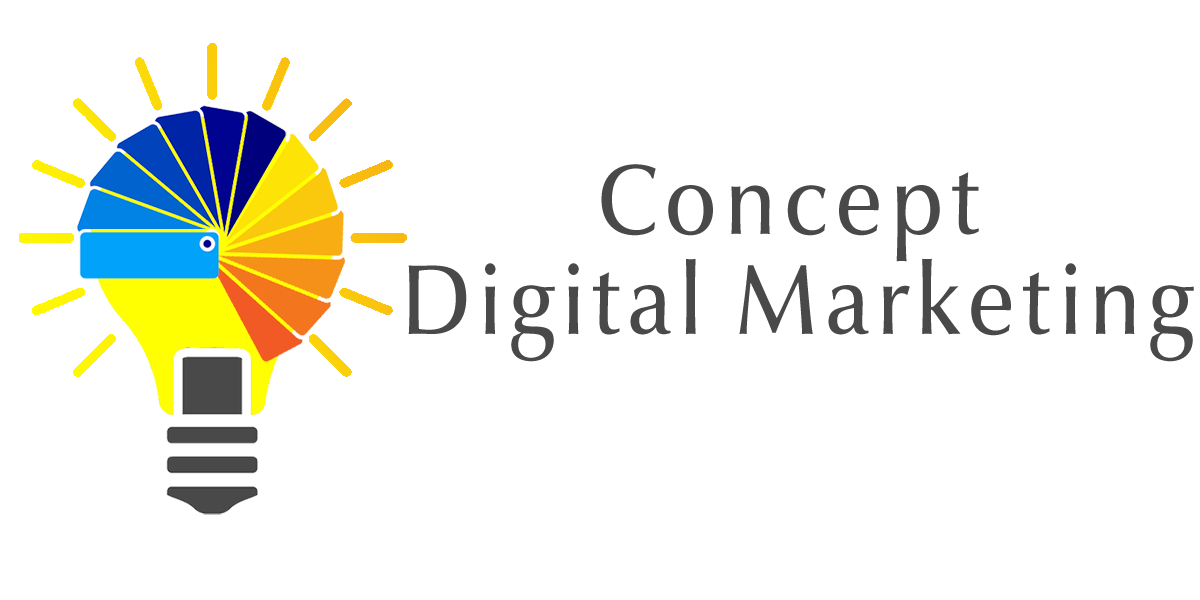
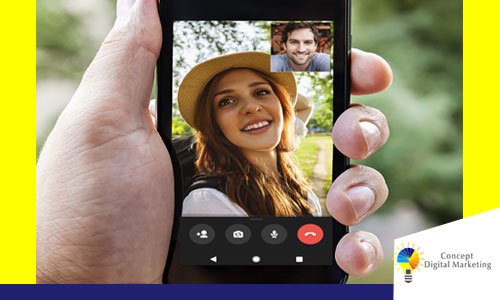













Add comment