In this article, we will learn how to find the distance between two places or calculate the area of a particular section by finding width and length. There are many ways to find the distance, like online and offline.
In offline, you need a Rodo meter or any vehicle to track the distance between two points, and you have to go outside and measure the distance between two points.
But sitting at home, by using Google map you can easily calculate the distance between two points.
Here are the steps below for measuring the distance
Step-1: Go on google map at zoom on the location where you want to measure the location and reach the point you want to calculate distance.
visit: https://www.google.com/maps
Recommendation: Here, it is good to have a satellite view to find the point from where you want to measure the distance
Step-2: Now click on the point from where you want to start and right-click just after that. You will see the menu. Select Mesure distance option here
Step-3: Here, you see the mark is created, and the measure distance option is activated. You see a note at the bottom “Click on the map to trace a path you want to measure.”
Step-4: Choose your next point. You will see a line is created between two points, and you can easily see the total distance is added a bottom note in meter and feet(ft).
Step-5: Now take the next point. To add that, you need to click on the next point until you want to measure the distance. Now the distance is added to the total distance, and you can see that in the bottom note.
Benefits of using “Mesure distance” feature of Google map
- You can find highly accurate distances without using any manual equipment.
- No need to go to the place where you want to measure the distance
- Calculate the area of any land




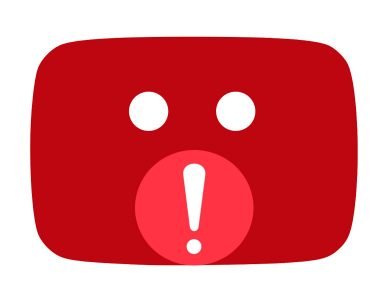










Add comment