How to make a WhatsApp Voice and Video call through Laptop or Desktop, in Just 4 Simple Steps
WhatsApp has recently launched the WhatsApp voice and video calling feature for desktop users. This feature was more awaited by the users working from home and spending most of the time on laptops or desktops. This feature will reduce their pain of handling mobile and laptop together and making WhatsApp voice and video calls.
This feature is only available for the dedicated app in windows and iOS operating systems and not available for WhatsApp web, which we use through browsers.
To use this WhatsApp Voice and video calling feature, you have to download the WhatsApp Application on your desktop or laptop first.
We tell you that this feature is only for individual voice and video calls, not available for group calling through your desktop. Moreover, your laptop or desktop must have the following operating system to use this feature.
For Window:
Window 10 64 bit version 1903 or advanced required
For Mac OS
macOS 10.13 or advanced required
Note: Audio output and microphone are also required.
How can we use WhatsApp Voice and Video Calling on a Laptop or Desktop? Here are the four simple Steps
Step-1:
Check your operating system compatibility, as mentioned above, and download the latest WhatsApp version on your laptop or desktop.
Here you can go and download it.
https://www.whatsapp.com/download
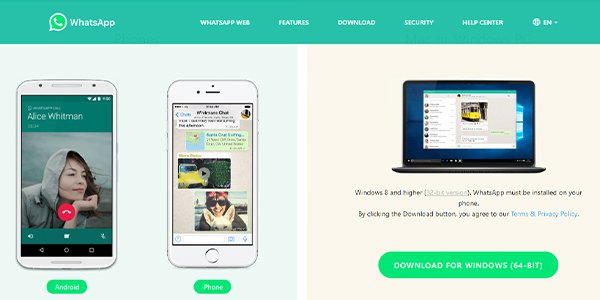
Step-2:
Now, after downloading it, click on it and install it on your laptop or desktop, after installation; you will get the desktop shortcut on your system now click on it, and you will see a QR Code there

Step-3:
now, you will have to scan the QR code from your smartphone WhatsApp application and click on the right side top three dots and select the “WhatsApp web” option
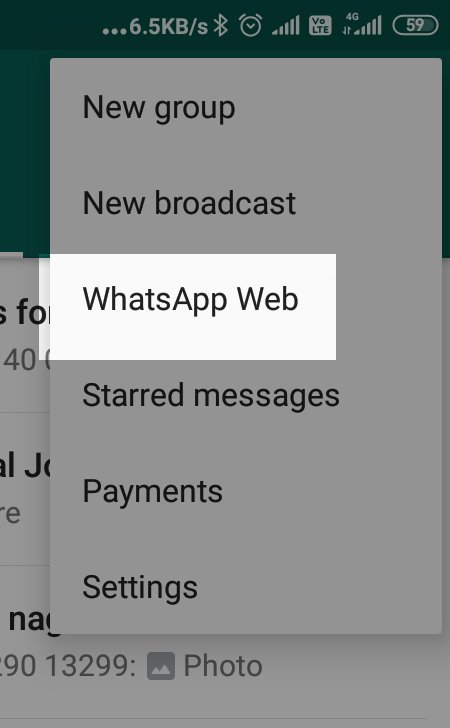
now scan the laptop or desktop QR code with your smartphone
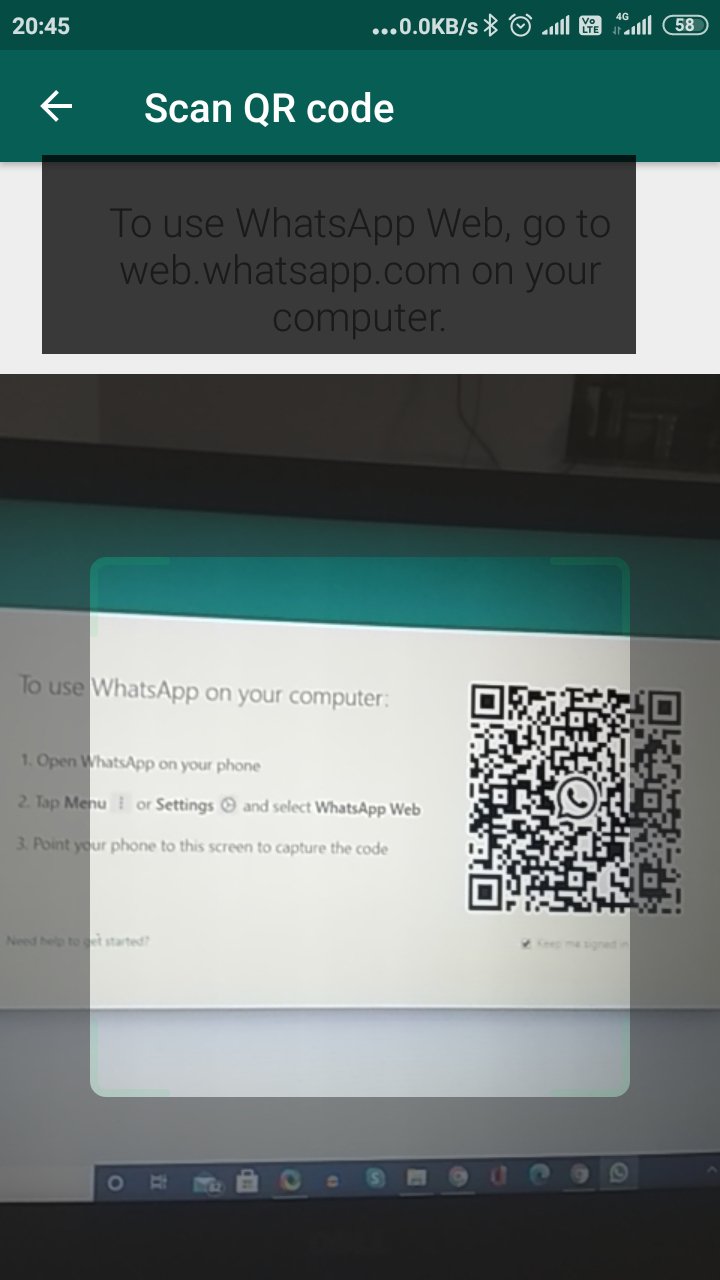
Step-4:
Select any contact to whom you want to voice call or video call; you will see the icons for video call and voice call on the right side top corner
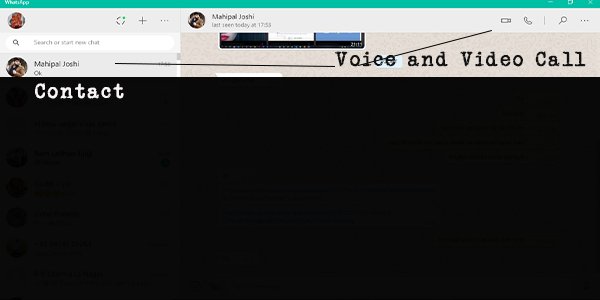
Now click on the option as per your choice and chat with the contact.















Add comment