Google Analytics is analytical tool offered from Google search engine for users to evaluate their website performance.
Today I will tell you how you can exclude your visits to your website, so that you can have the unique vistors data from Google Analytics.
Some time it looks very annoying when we are unable to fetch the exact data from Google analytics, as due to internal traffic, you find trouble accessing the unique data from Google analytics.
Here by following a simple admin setting, you can exclude your IP address from Google analytics, so that it won’t appear in your website traffic insights
To exclude your IP from Google Analytics, you need to follow simple steps given below:
First Login to your Google Analytics account and select the website, you want to exclude the internal traffic for
Then click the “Admin” button in the left side bar.
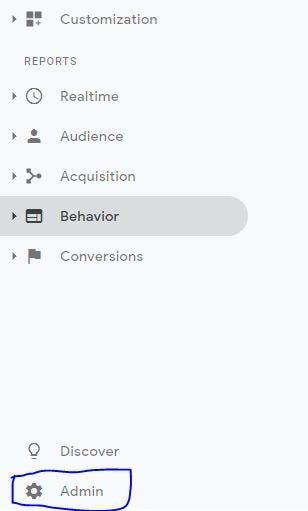
After clicking admin, click to “All Filters” button
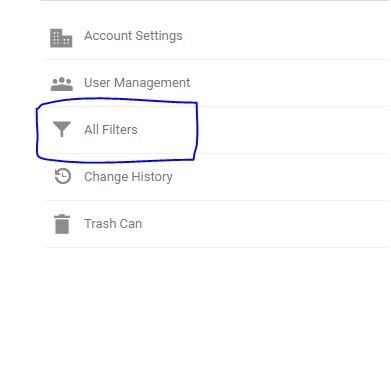
By clicking all filter tab a new tab will be appeared name “Add Filter”
Click the button “Add Filter”

You will see the window like that which snip is mentioned below.
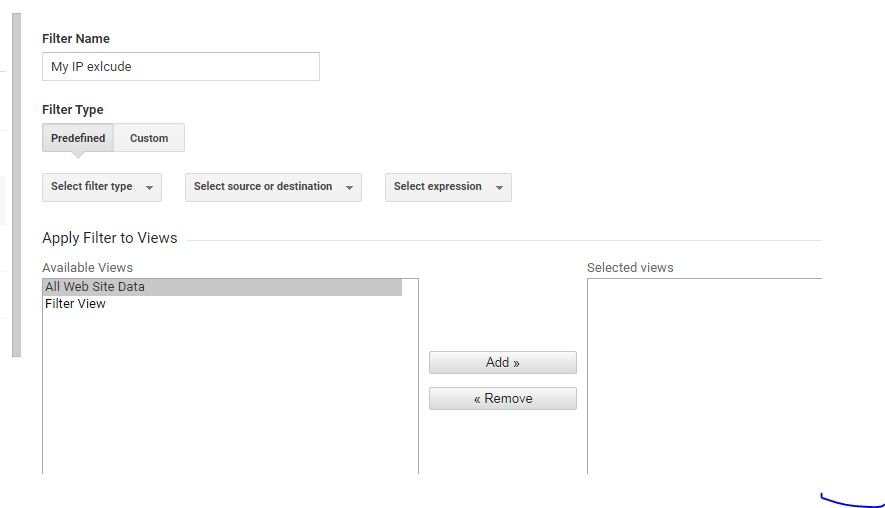
Put the name you want to give to your filter
Then click to select filter type>Select Exclude>Traffic from IP addresses>That are equal to>put your IP address in the box.
Now go to next “Apply filter to views”
Select “all website data” and add it to the selected views section.
Once it will be added it will show the all website data in selected views section.
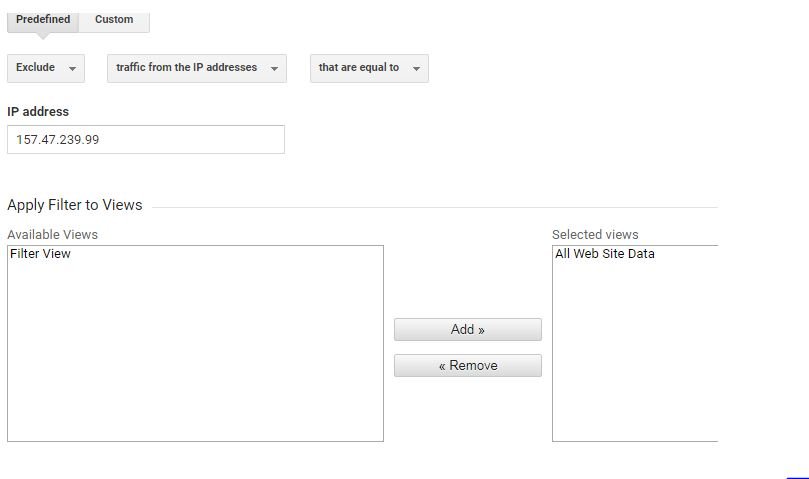
Click the save button.
Now you can see your IP has been added to exclusion of IP list which will appear like this.

This is how you can exclude your IP from the Google Analytics.
So here you can see how simple it is to exclude your IP address from Google Analytics
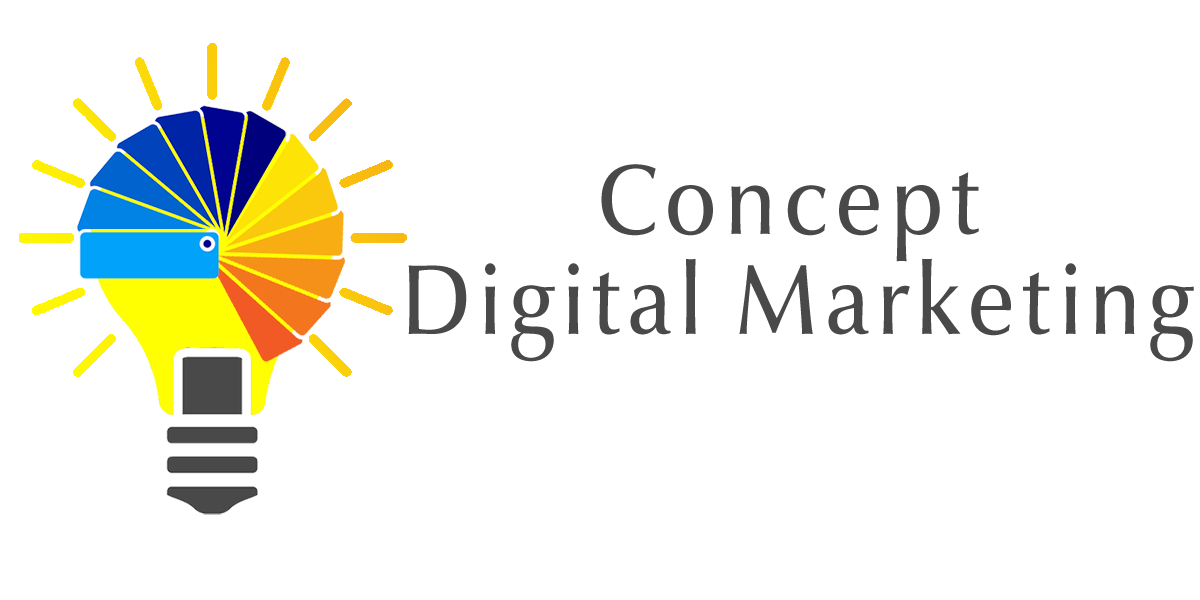
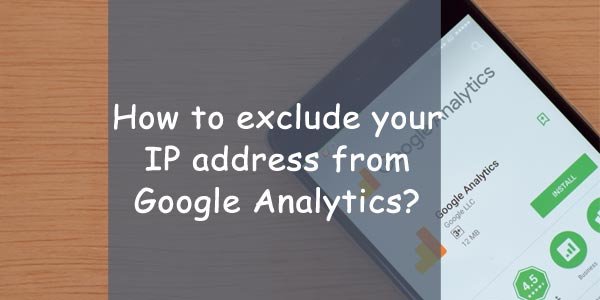













Add comment