An image recognition tool has been rolled out by Google, helps to analyze images which you use in your webpages.
The machine learning/artificial intelligence algorithm explain to you what it thinks the image is relevant for or what google bot think more about.
This tool demonstrates Google’s Artificial Intelligence and Machine Learning algorithms understandings about the images. This tool is a part of Google’s Cloud Vision products
Here is the link
This question is, does this tool reflect Google’s search algorithm?
The historical data narrates that most tools and search commands that Google offers not reflected the algorithm that Google uses for ranking pages and images. So it is likely this tool does not offer a glimpse into how Google ranks images.
However, this tool helps you to understand how Google’s algorithms understand your image.
Your team of SEO or webmasters can use this tool to improve your image so that it accurately reflects the topic or your web page.
Let’s understand the Google Image Tool
The tool is a way to demo Google’s Cloud Vision API. Cloud Vision API is a cloud service that can allow us to add image analysis features into our applications and websites.
Here in this tool you drag and drop an image, and it tells you how Google’s machine learning algorithm interprets it on specific fixed parameters or classifications

These seven classifications for the images you upload are
Faces
Objects
Labels
Web Entities
Text
Properties
Safe Search
Faces:
The “faces” tab comes when your image has any human face this provides an analysis of the emotion-related expressions in the image. The accuracy of this output is questionable
many times the blur images or images with ambiguous expression cannot be analyzed by this tool but if there is any clear expression on the face can be correctly analyzed by this tool
Objects:
The “objects” tab shows what objects are in the image; it could be any person, glasses, logo, etc. This perfectly works, but you should have a proper resolution of your image
Labels:
The “labels” tab shows what Google recognizes, like chin, mouth, ears but also conceptual aspects like photography and portrait.
Web Entities:
This shows the other descriptive words that are relevant to the image available on the web. You can click and go to see the other relevant images there. If another web place copies the same image, it also shows the places of that. If the image is not any human’s image than it shows the web entities which could be any objects in the image. Here you can click any relevant images and check it on Google Image. Web Entities tab shows you what the image’s web presence says about this image, and Google uses more than one criteria for understanding an image. This shows how Google algorithms interpret what the image means by what is published online with that image.
Properties:
“Properties” tab shows the colors used in the image you upload.
Safe Search:
“Safe search” tab shows that the image ranks for unsafe content criteria. the type of check of potentially unsafe images are as follow:
Adult
Spoof
Medical
Violence
Racy
Here is another example:
Google has a high ability to read the text and can easily recognize the text. So my suggestion is to use relevant text in your images considering SEO. Here google uses image captions, alternate text(alt text)., file name, and the text around the image in order to analyze the image and use it for ranking purpose. So this is an opportunity to tell google relevancy of our image. Though Google has not revealed if they use text on images as for ranking purposes. Google can read words in images through Optical Character Recognition (OCR).
Here upload an image and see what Google understand about your image:
https://cloud.google.com/vision/docs/drag-and-drop
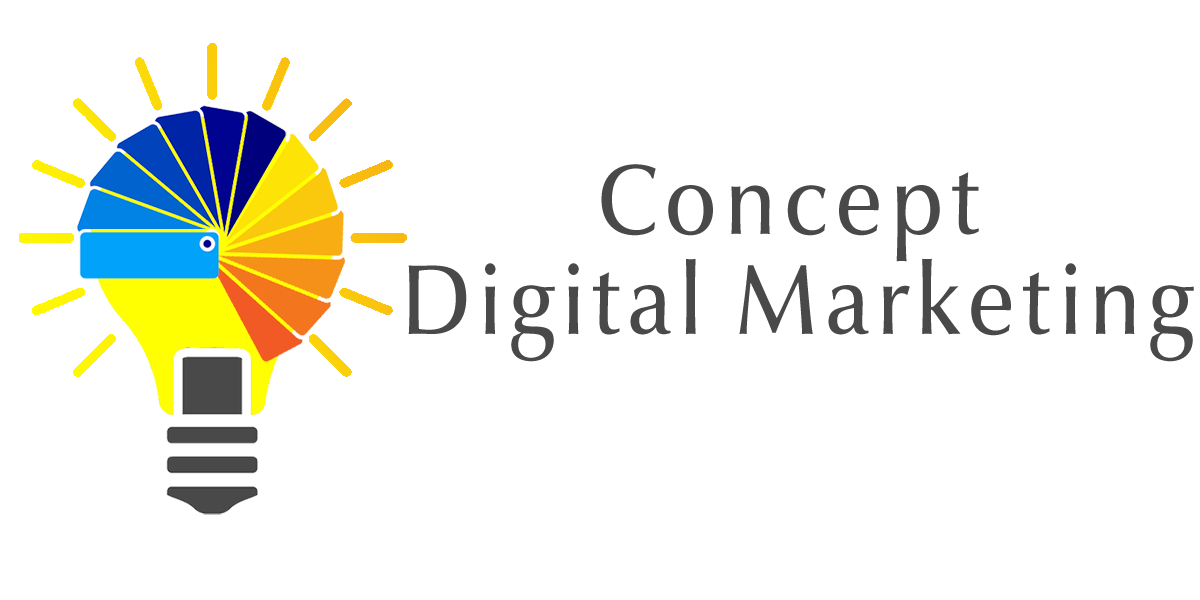


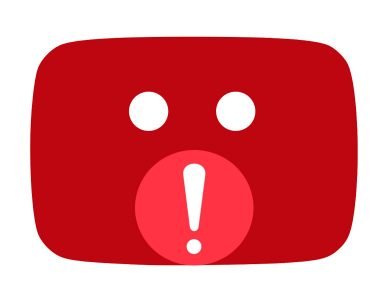











Add comment