Google Ads has made available a new feature, Google Ads add-on in Google Sheets. If you want to create smart reports using different dimensions and metrics of Google Ads in Google Sheets, you can now do it quickly. Google Ads has created a Google Ads add-on, which you can use to create exciting reports in Google Sheets and use data to analyze different angles in Google Sheets.
How to use this feature to create reports in Google Sheets
First, you have to make sure you have a default login to a particular Google account, which is the same for your google ads account. If you use different google accounts of your browser from your google ads account, you may face trouble installing the Google Ads add-on.
Now you should follow the following steps to create Google sheets smart report by using Google Ads data.
Step-1: Go to your Google sheet and click the “Add-ons” option. You will find the option “get add-ons.”
Step-2: Now search options Google Ads, and you will find the new Google Ads add on there. Choose it and install it as per the direction.


Step-3: Now refresh your sheet and again click on “Add-ons” here, you will find the option “Google Ads” hover to this option will lead to a side menu where you choose “create new report” once you choose this a new sheet “Report Configuration” will open and a right side a menu bar will open

Step-4: here in this bar, you need to choose the options like the time duration for which you want to create a report, report type, and name your report. Now choose the column you want to add to your report. Here some columns will be added by default as per your report type option you choose before.

Step-5: after choosing all options as per your need. Go in the bottom and click on the button named “Create Report” in 10 seconds, you find the new sheet name as per you typed in to create a report with all dimension and metrics as per you choice there.

You can create multiple reports on different sheets and use them to create a smart report in a few seconds and save your time. Here you can edit any existing report and take the pdf of that and send it to your client.

This is the best option to create multiple reports and send them to your clients and managers.
You can also use the data studio to create interactive reports. If you want to know how you can do that subscribe to us and tell you more about them.
Here if you have any questions regarding this integration, you can mail us at conceptdigitalmaketing18@gmail.com.
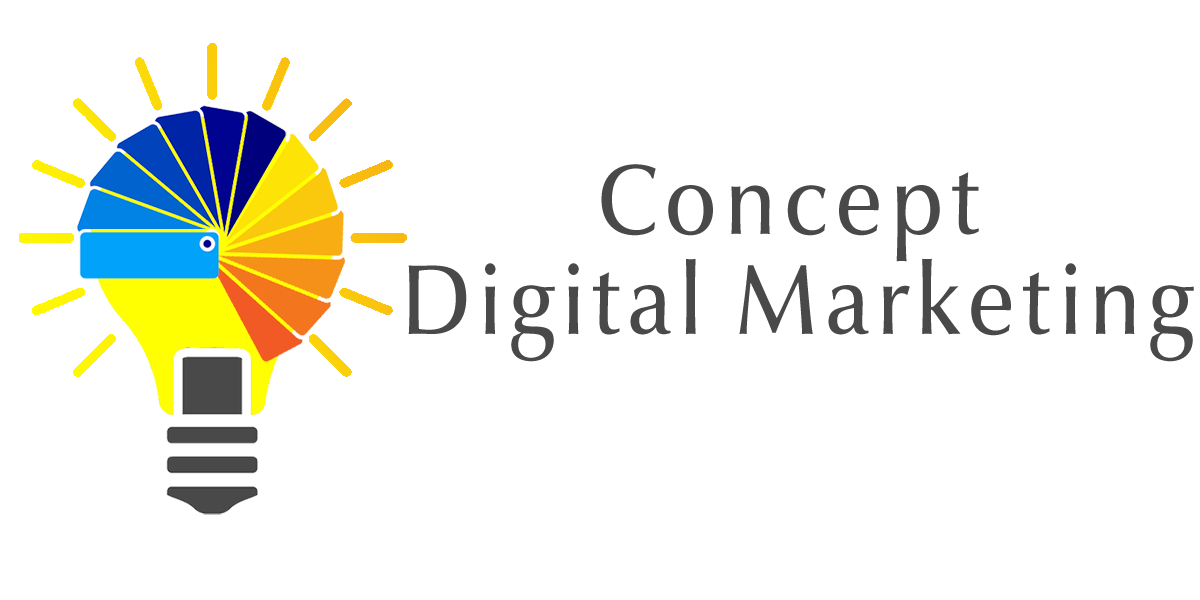
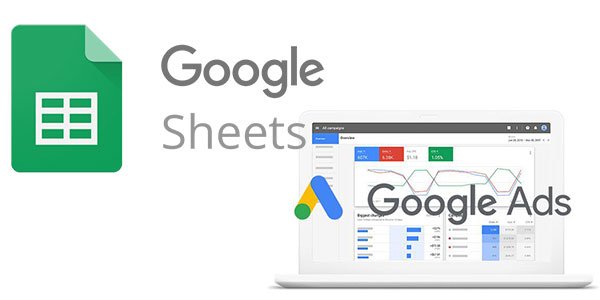


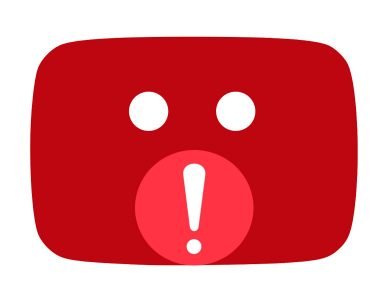










Add comment