How to Link an Instagram Account to Facebook Profile and Page? A Step by Step Guide
You want to share your Instagram story and posts on your Facebook page and profile automatically. You can do it by linking your Instagram account with your Facebook account. It is the step-by-step guide to tell you how you can do it. All the steps are below are the same for Android and iPhone operation systems, Now let’s start.Step-1:
Update your Instagram application from Play Store or App Store if you don’t find any option mentioned below in your Instagram app.
Step-2:
Go to your mobile Instagram app and open your Insta profile.

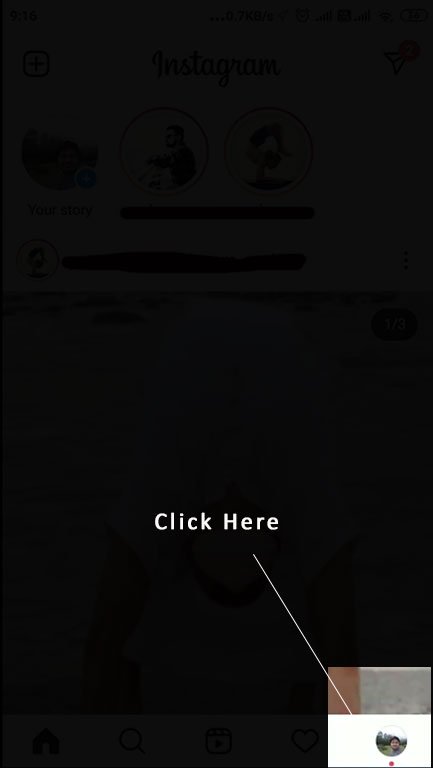
Step-3:
Tap Settings


Step-4:
Tap Account, now you see Sharing to Other Apps option there tap it


Step-5:
Tap Facebook and enter your Facebook login info which you want to connect to or has the page you want to connect with your Instagram account.
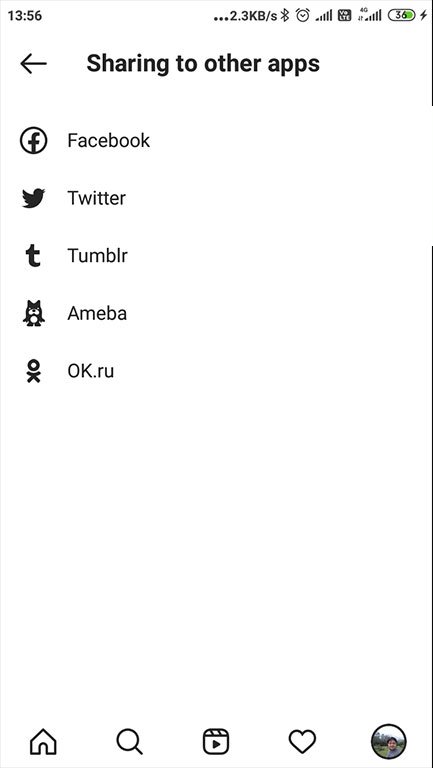

Once you log in with credentials, your Instagram account is linked with your Facebook profile by default. Now you have the option to share a post to Facebook from the same screen where you add a caption.
If you want to link any Facebook page to your Instagram account, you must follow the 6th step.
Step-6:
As I told you before, your Instagram account is linked with your profile by default. To connect with a particular page, you click on your Facebook profile under the Share to option here.

Now you will see all page options which you have in the Facebook account. Choose one with which you want to connect and go back. You will see the page option will be there in the place of the Facebook profile under Share to

How to unlink a Facebook account from Instagram Account, A Step by Step Guide
-
Go to your insta profile in your Instagram application (As Above)
-
Tap Settings (As Above)
-
Tap Account, then tap Sharing to Other Apps option (As Above)
-
Tap Facebook, and then tap Go in Account Center

-
Tap on Accounts and profiles

-
Tap on your Facebook profile here

-
Tap on Remove From Accounts Center

-
Now click Continue

-
Now tap on Remove_____ it to Unlink from Instagram Account

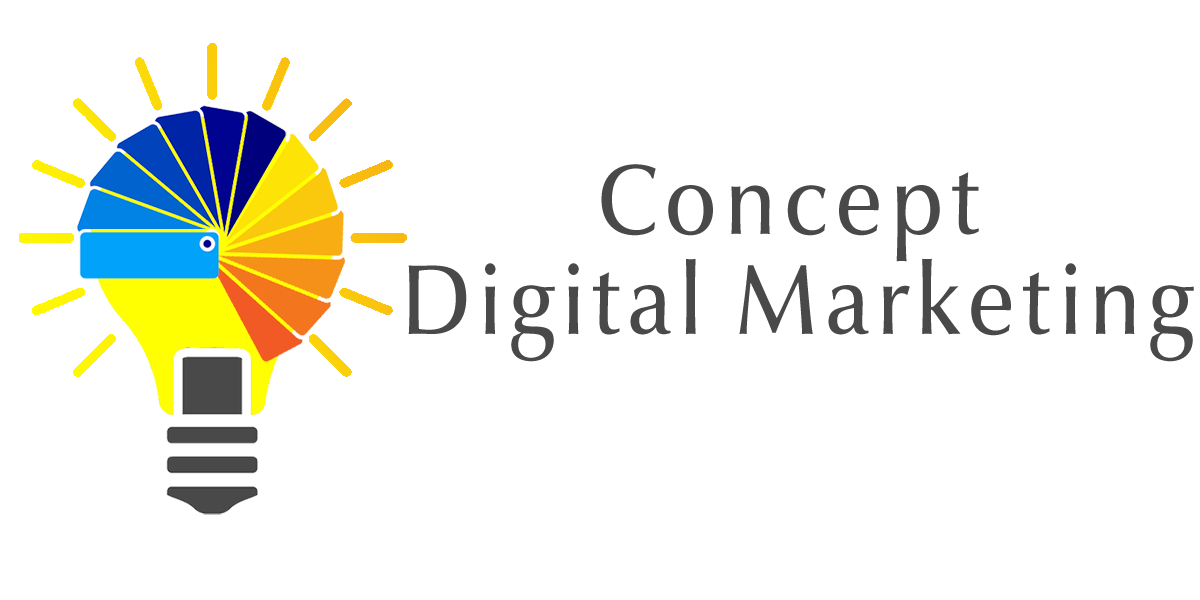
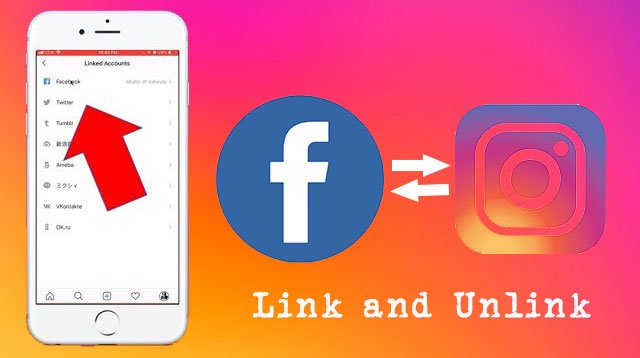

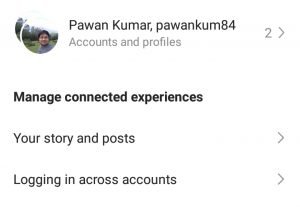
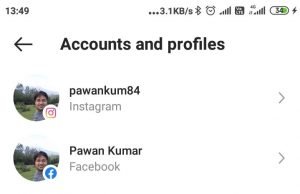
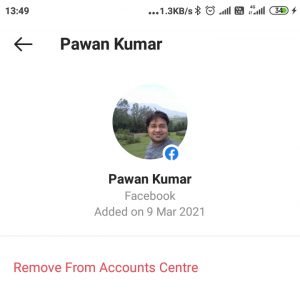















Add comment