If you start your day with lots of meetings as due to pandemic meetings mean Zoom or Google Meet.
Yes Google Meet has now become a very essential tool for day to day office work for attending back to back calls, google meet has become a need as of now.
Setting up the camera and background in these calls are few of the challenges for attendees to manage the atmosphere and background looks of the room.
Google meet has come up with a solution and introduced a significant feature call background blur during a conference call.
Here you will know how to use this feature:
Requirements
- Active Google Account
- Internet Connection
- Google Meet App.
- Chrome Browser
Step.1
Open Google Meet App and initiate a Google Meet call or attend an existing one using the web.
Step.2
Tap on the three dots appearing on the bottom right of the screen.
Step.3
Look at the background blur option and click on this
Step.4
Use the slider to adjust your blur level.
That’s it, it’s really a cool feature for the people living in remote areas where it’s pretty hard to manage the appropriate working surroundings due to lack of resources.
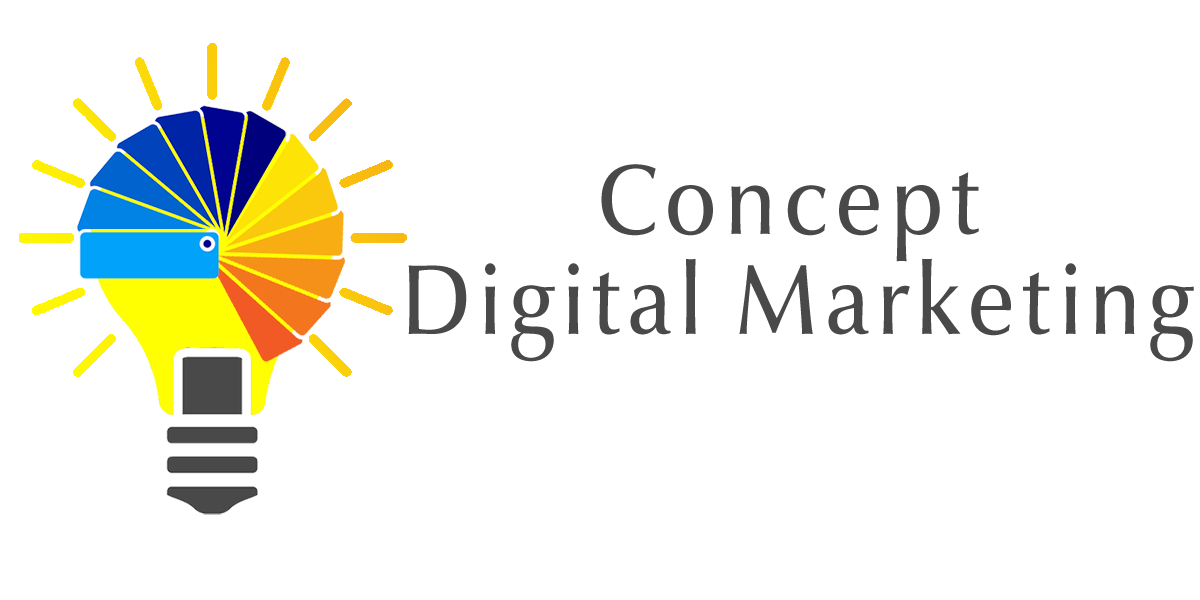
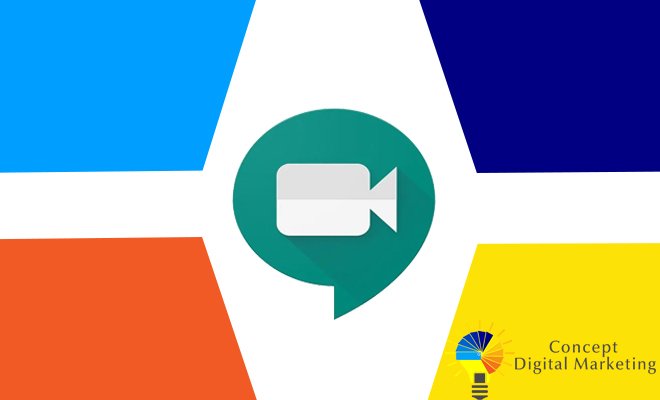













you provided such a good information about digital marketing and its different sagments. thank you for providing it.